Suspend & Resume
Workflows can be paused at any step to collect additional data, wait for API callbacks, throttle costly operations, or request human-in-the-loop input. When a workflow is suspended, its current execution state is saved as a snapshot. You can later resume the workflow from a specific step ID, restoring the exact state captured in that snapshot. Snapshots are stored in your configured storage provider and across deployments and application restarts.
Pausing a workflow with suspend()Direct link to pausing-a-workflow-with-suspend
Use suspend() to pause workflow execution at a specific step. You can define a suspend condition in the step’s execute block using values from resumeData.
- If the condition isn’t met, the workflow pauses and returns
suspend(). - If the condition is met, the workflow continues with the remaining logic in the step.
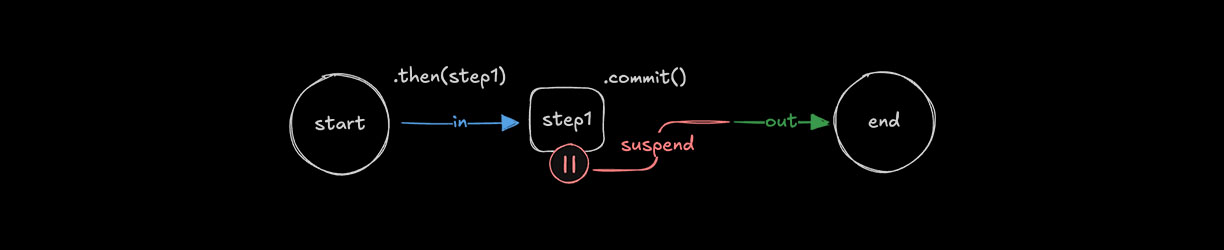
const step1 = createStep({
id: "step-1",
inputSchema: z.object({
userEmail: z.string()
}),
outputSchema: z.object({
output: z.string()
}),
resumeSchema: z.object({
approved: z.boolean()
}),
execute: async ({ inputData, resumeData, suspend }) => {
const { userEmail } = inputData;
const { approved } = resumeData ?? {};
if (!approved) {
return await suspend({});
}
return {
output: `Email sent to ${userEmail}`
};
}
});
export const testWorkflow = createWorkflow({
id: "test-workflow",
inputSchema: z.object({
userEmail: z.string()
}),
outputSchema: z.object({
output: z.string()
})
})
.then(step1)
.commit();
Restarting a workflow with resume()Direct link to restarting-a-workflow-with-resume
Use resume() to restart a suspended workflow from the step where it paused. To satisfy the step’s suspend condition, pass a value using resumeData that matches the step's resumeSchema, allowing execution to continue from the suspended step.
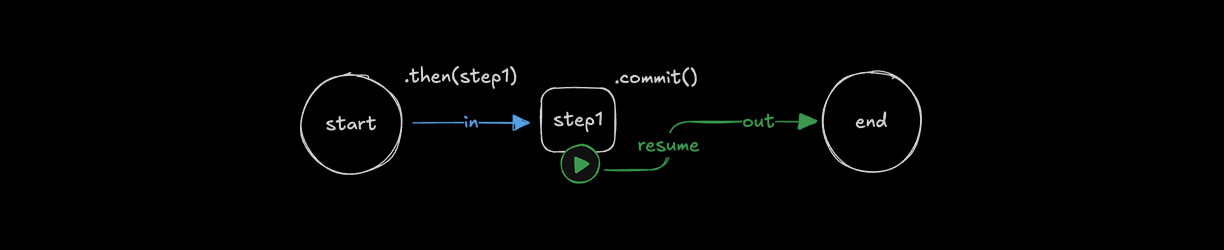
const workflow = mastra.getWorkflow("testWorkflow");
const run = await workflow.createRunAsync();
await run.start({
inputData: {
userEmail: "alex@example.com"
}
});
const handleResume = async () => {
const result = await run.resume({
step: 'step-1',
resumeData: { approved: true }
});
};
You can resume a suspended workflow using different triggers, including human input, external events from your application, or time-based conditions.
const handleResume = async () => {
const result = await run.resume({
step: 'step-1',
resumeData: { approved: true }
});
};
const midnight = new Date();
midnight.setUTCHours(24, 0, 0, 0);
setTimeout(handleResume, midnight.getTime() - Date.now());
Identifying suspended executionsDirect link to Identifying suspended executions
When a workflow is suspended, it restarts from the step where it paused. You can check the workflow’s status to confirm it's suspended, and use suspended to identify the paused step or nested workflow.
const workflow = mastra.getWorkflow("testWorkflow");
const run = await workflow.createRunAsync();
const result = await run.start({
inputData: {
userEmail: "alex@example.com"
}
});
if (result.status === "suspended") {
console.log(result.suspended[0]);
await run.resume({
step: result.suspended[0],
resumeData: { approved: true }
});
}
Example output
The suspended array contains the IDs of any suspended workflows and steps from the run. These can be passed to the step parameter when calling resume() to target and resume the suspended execution path.
[ 'nested-workflow', 'step-1' ]
Sleep & EventsDirect link to Sleep & Events
Sleep and event methods can be used to pause execution at the workflow level, which sets the status to waiting. By comparison, suspend() pauses execution within a specific step and sets the status to suspended.
Available methods:
.sleep(): Pause for a specified number of milliseconds.sleepUntil(): Pause until a specific date.waitForEvent(): Pause until an external event is received.sendEvent(): Send an event to resume a waiting workflow