Next.js Quickstart
In this quickstart, you'll build an AI agent with tool-calling capabilities using Mastra, then connect it to Next.js by importing and calling the agent directly within your routes.
You'll use AI SDK UI and AI Elements to create a beautiful, interactive chat experience.
In ~5 minutes, you'll have a functional AI-powered app ready to extend with your own tools and logic.
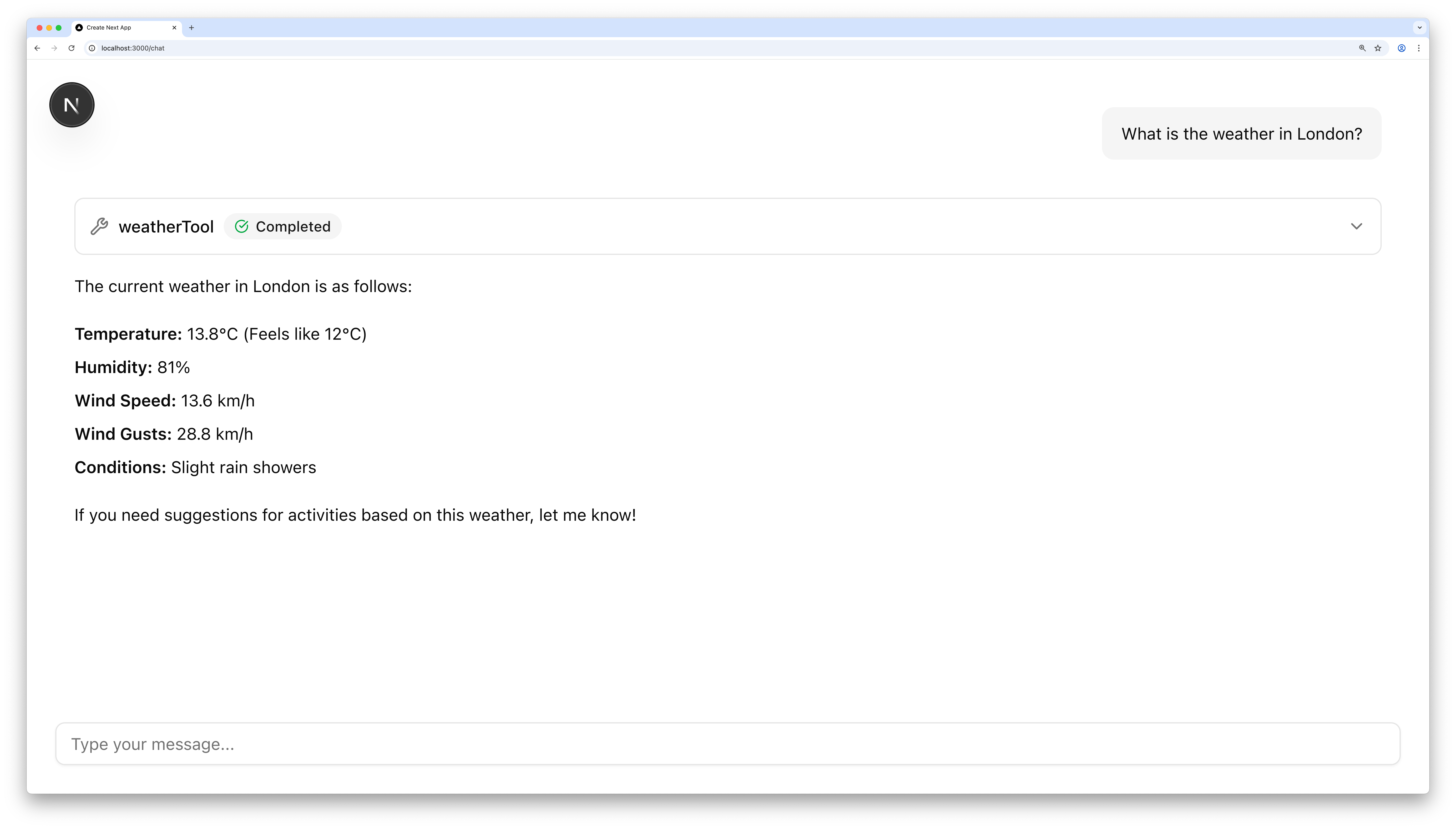
Before you beginDirect link to Before you begin
- You'll need an API key from a supported model provider. If you don't have a preference, use OpenAI.
Create a new Next.js appDirect link to Create a new Next.js app
Run the following command to create a new Next.js app:
npx create-next-app \
my-nextjs-agent \
--yes \
--ts \
--eslint \
--tailwind \
--src-dir \
--app \
--turbopack \
--no-react-compiler \
--no-import-alias
This creates a project called my-nextjs-agent, but you can replace it with any name you want.
Initialize MastraDirect link to Initialize Mastra
cd and run mastra init.
When prompted, choose a provider (e.g. OpenAI) and enter your key:
cd my-nextjs-agent
npx --force mastra@latest init
This creates a src/mastra folder with an example weather agent and the following files:
index.ts- Mastra config, including memorytools/weather-tool.ts- a tool to fetch weather for a given locationagents/weather-agent.ts- a weather agent with a prompt that uses the tool
You'll call weather-agent.ts from your Next.js routes in the next steps.
Install AI SDK UI and AI ElementsDirect link to Install AI SDK UI and AI Elements
Install AI SDK UI along with the Mastra adapter:
npm install \
@mastra/ai-sdk \
@ai-sdk/react
Next, initialize AI Elements. When prompted, choose the default options:
npx ai-elements@latest
This downloads the entire AI Elements UI component library into a @/components/ai-elements folder.
Create a chat routeDirect link to Create a chat route
Create src/app/api/chat/route.ts:
import { mastra } from "@/mastra";
import { NextResponse } from "next/server";
import { toAISdkFormat } from "@mastra/ai-sdk";
import { convertMessages } from "@mastra/core/agent";
import { createUIMessageStreamResponse } from "ai";
const weatherAgent = mastra.getAgent("weatherAgent");
export async function POST(req: Request) {
const { messages } = await req.json();
const stream = await weatherAgent.stream(messages, {
memory: {
thread: "example-user-id",
resource: "weather-chat",
},
});
return createUIMessageStreamResponse({
stream: toAISdkFormat(stream, { from: "agent" }),
})
}
export async function GET() {
const memory = await weatherAgent.getMemory();
const response = await memory?.query({
threadId: "example-user-id",
resourceId: "weather-chat",
});
const uiMessages =
convertMessages(response?.uiMessages ?? []).to("AIV5.UI");
return NextResponse.json(uiMessages);
}
The POST route accepts a prompt and streams the agent's response back in AI SDK format, while the GET route fetches message history from memory so the UI can be hydrated when the client reloads.
Create a chat pageDirect link to Create a chat page
Create src/app/chat/page.tsx:
'use client';
import '@/app/globals.css';
import { useEffect, useState } from 'react';
import { DefaultChatTransport } from 'ai';
import { useChat } from '@ai-sdk/react';
import {
PromptInput,
PromptInputBody,
PromptInputTextarea,
} from '@/components/ai-elements/prompt-input';
import {
Conversation,
ConversationContent,
ConversationScrollButton,
} from '@/components/ai-elements/conversation';
import { Message, MessageContent, MessageResponse } from '@/components/ai-elements/message';
import {
Tool,
ToolHeader,
ToolContent,
ToolInput,
ToolOutput,
} from '@/components/ai-elements/tool';
function Chat() {
const [input, setInput] = useState<string>('');
const { messages, setMessages, sendMessage, status } = useChat({
transport: new DefaultChatTransport({
api: '/api/chat',
}),
});
useEffect(() => {
const fetchMessages = async () => {
const res = await fetch('/api/chat');
const data = await res.json();
setMessages([...data]);
};
fetchMessages();
}, [setMessages]);
const handleSubmit = async () => {
if (!input.trim()) return;
sendMessage({ text: input });
setInput('');
};
return (
<div className="w-full p-6 relative size-full h-screen">
<div className="flex flex-col h-full">
<Conversation className="h-full">
<ConversationContent>
{messages.map((message: any) => (
<div key={message.id}>
{message.parts?.map((part: any, i: number) => {
if (part.type === 'text') {
return (
<Message
key={`${message.id}-${i}`}
from={message.role}>
<MessageContent>
<MessageResponse>{part.text}</MessageResponse>
</MessageContent>
</Message>
);
}
if (part.type?.startsWith('tool-')) {
return (
<Tool key={`${message.id}-${i}`}>
<ToolHeader
type={part.type}
state={part.state || 'output-available'}
className="cursor-pointer"
/>
<ToolContent>
<ToolInput input={part.input || part.args || {}} />
<ToolOutput
output={part.output || part.result}
errorText={part.errorText || part.error}
/>
</ToolContent>
</Tool>
);
}
return null;
})}
</div>
))}
<ConversationScrollButton />
</ConversationContent>
</Conversation>
<PromptInput onSubmit={handleSubmit} className="mt-20">
<PromptInputBody>
<PromptInputTextarea
onChange={(e: any) => setInput(e.target.value)}
className="md:leading-10"
value={input}
placeholder="Type your message..."
disabled={status !== 'ready'}
/>
</PromptInputBody>
</PromptInput>
</div>
</div>
);
}
export default Chat;
This component connects useChat() to the api/chat endpoint, sending prompts there and streaming the response back in chunks.
It renders the response text using the <MessageResponse> component, and shows any tool invocations with the <Tool> component.
Test your agentDirect link to Test your agent
-
Run your Next.js app with
npm run dev -
Open the chat at http://localhost:3000/chat
-
Try asking about the weather. If your API key is set up correctly, you'll get a response.
Next stepsDirect link to Next steps
Congratulations on building your Mastra agent with Next.js! 🎉
From here, you can extend the project with your own tools and logic:
When you're ready, read more about how Mastra integrates with AI SDK and Next.js, and how to deploy to Vercel:
- Integrate Mastra with AI SDK
- Use Mastra in your Next.js app
- Deploy your agent to Vercel