Mastra Docs Server
The @mastra/mcp-docs-server package provides direct access to Mastra’s full knowledge base, including documentation, code examples, blog posts, and changelogs, via the Model Context Protocol (MCP). It works with Cursor, Windsurf, Cline, Claude Code, Codex or any tool that supports MCP.
These tools are designed to help agents retrieve precise, task-specific information — whether you're adding a feature to an agent, scaffolding a new project, or exploring how something works.
In this guide you'll learn how to add Mastra's MCP server to your AI tooling.
InstallationDirect link to Installation
create-mastraDirect link to create-mastra
During the interactive create-mastra wizard, choose one of your tools in the MCP step.
Manual setupDirect link to Manual setup
If there are no specific instructions for your tool below, you may be able to add the MCP server with this common JSON configuration anyways.
{
"mcpServers": {
"mastra": {
"type": "stdio",
"command": "npx",
"args": ["-y", "@mastra/mcp-docs-server"]
}
}
}
Claude Code CLIDirect link to Claude Code CLI
Install using the terminal command:
claude mcp add mastra -- npx -y @mastra/mcp-docs-server
More info on using MCP servers with Claude Code
OpenAI Codex CLIDirect link to OpenAI Codex CLI
-
Register it from the terminal:
codex mcp add mastra-docs -- npx -y @mastra/mcp-docs-server -
Run
codex mcp listto confirm the server shows asenabled.
More info on using MCP servers with OpenAI Codex
CursorDirect link to Cursor
Install by clicking the button below:
If you followed the automatic installation, you'll see a popup when you open cursor in the bottom left corner to prompt you to enable the Mastra Docs MCP Server.
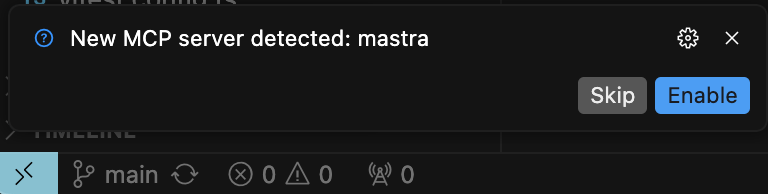
More info on using MCP servers with Cursor
Visual Studio CodeDirect link to Visual Studio Code
-
Create a
.vscode/mcp.jsonfile in your workspace -
Insert the following configuration:
{
"servers": {
"mastra": {
"type": "stdio",
"command": "npx",
"args": ["-y", "@mastra/mcp-docs-server"]
}
}
}
Once you installed the MCP server, you can use it like so:
-
Open VSCode settings.
-
Navigate to MCP settings.
-
Click "enable" on the Chat > MCP option.

MCP only works in Agent mode in VSCode. Once you are in agent mode, open the mcp.json file and click the "start" button. Note that the "start" button will only appear if the .vscode folder containing mcp.json is in your workspace root, or the highest level of the in-editor file explorer.
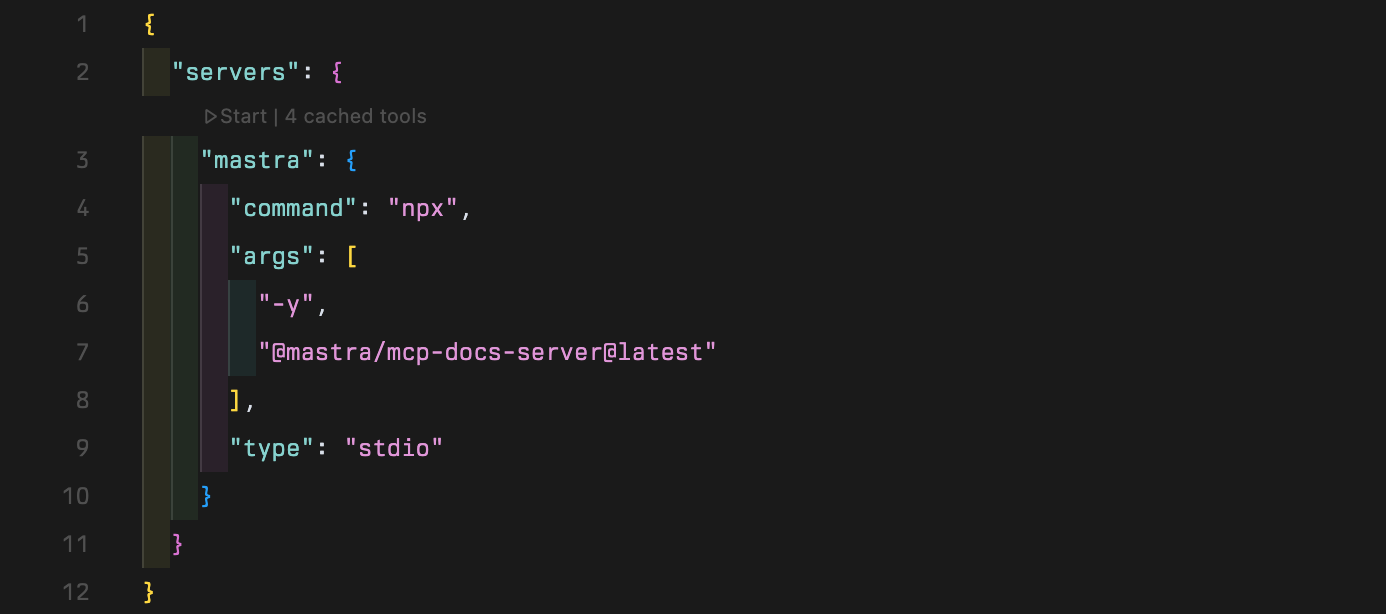
After starting the MCP server, click the tools button in the Copilot pane to see available tools.
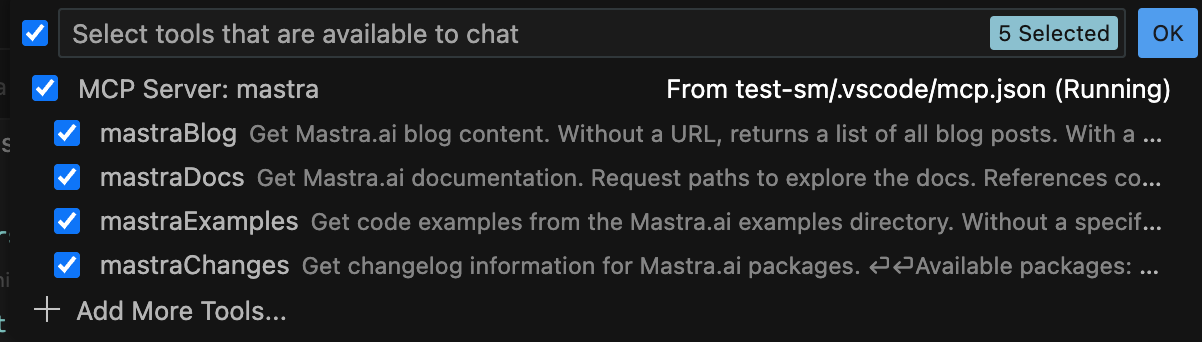
More info on using MCP servers with Visual Studio Code
WindsurfDirect link to Windsurf
-
Open
~/.codeium/windsurf/mcp_config.jsonin your editor -
Insert the following configuration:
{
"mcpServers": {
"mastra": {
"command": "npx",
"args": ["-y", "@mastra/mcp-docs-server"]
}
}
} -
Save the configuration and restart Windsurf
More info on using MCP servers with Windsurf
UsageDirect link to Usage
Once configured, you can ask your AI tool questions about Mastra or instruct it to take actions. For these steps, it'll take the up-to-date information from Mastra's MCP server.
Add features:
- "Add evals to my agent and write tests"
- "Write me a workflow that does the following
[task]" - "Make a new tool that allows my agent to access
[3rd party API]"
Ask about integrations:
- "Does Mastra work with the AI SDK?
How can I use it in my
[React/Svelte/etc]project?" - "What's the latest Mastra news around MCP?"
- "Does Mastra support
[provider]speech and voice APIs? Show me an example in my code of how I can use it."
Debug or update existing code:
- "I'm running into a bug with agent memory, have there been any related changes or bug fixes recently?"
- "How does working memory behave in Mastra and how can I use it to do
[task]? It doesn't seem to work the way I expect." - "I saw there are new workflow features, explain them to me and then update
[workflow]to use them."
TroubleshootingDirect link to Troubleshooting
-
Server Not Starting
- Ensure npx is installed and working.
- Check for conflicting MCP servers.
- Verify your configuration file syntax.
-
Tool Calls Failing
- Restart the MCP server and/or your IDE.
- Update to the latest version of your IDE.